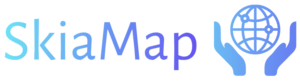Zoom to Area Guide and Zoom to Extents Animations
In other animation software, this can be achieved with the camera option, but we are doing it in an easier way by defining a rectangular area inside the working area where the animation will zoom in. The same procedure applies to panning.
This class enables you to perform animations by changing the view both in scrolling and zooming. The approach is gradual and executed according to the chosen transition.
To zoom in and/or move, you should define an Area Guide as the destination of the view to be displayed. That means you should draw an AreaGuideShape at design time and then define this Area Guide as the destination view.
This animation can be added to any geometry (Shape) and does not necessarily have to be an Area Guide to animate the change of view.
In contrast to other animation software that often relies on a camera option, we’ve simplified the process by introducing an easier method. By defining a rectangular area within the working space, you can achieve zooming and panning effects seamlessly. This approach is user-friendly, providing a straightforward way to navigate animations.
This class empowers you to execute animations by altering the view through both scrolling and zooming. The transition is gradual and aligns with the chosen animation type.
To zoom in and/or move, you simply need to designate an Area Guide as the destination for the view you wish to display. This involves drawing an Area Guide Shape during the design phase and then specifying this Area Guide as the destination view.
It’s worth noting that this animation can be added to any geometry (Shape) and is not limited to being applied exclusively to an Area Guide. This flexibility allows for the animated change of view in various design elements.
When you add this animation, the following dialog will allow you to edit its properties:
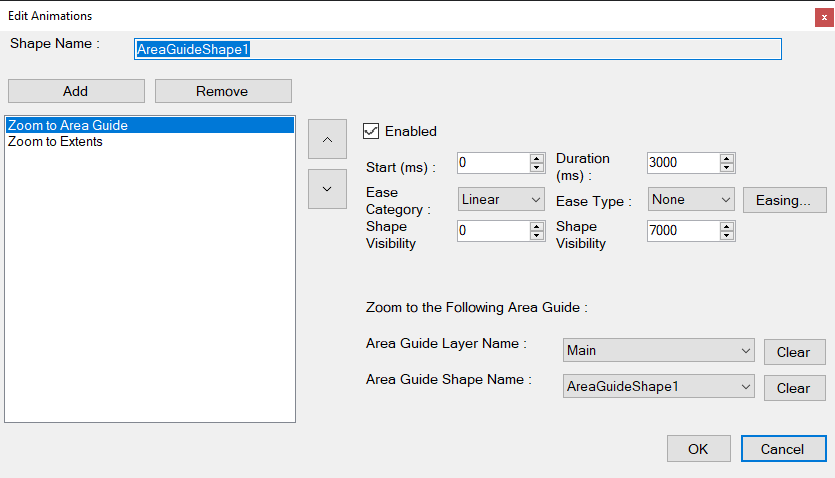
- Area Guide Layer Name and Area Guide Shape Name.- Select the layer name and shape name that will be used to zoom the view to a specific area. Typically, this should be an area guide shape, often represented by a rectangular shape.
The Zoom to Extents animation doesn’t require the configuration of any additional parameters or properties. Simply apply this animation after you have zoomed in on a specific area of the scene.
Click on one of the shapes on the map below in order to open a Zoom to Area Guide and Zoom to Extents animation.