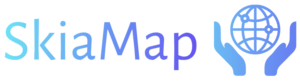Text Animations
Animate the characters of a text shape simulating entrance to its original position, or exiting from that original position to an exit position.
Text Entrance
This animation is ideal for adding special effects to a text shape. The characters of the text shape will initiate movement from within an area guide shape placed strategically and conclude at their starting position. When added, the properties to configure are depicted in the following screenshot:
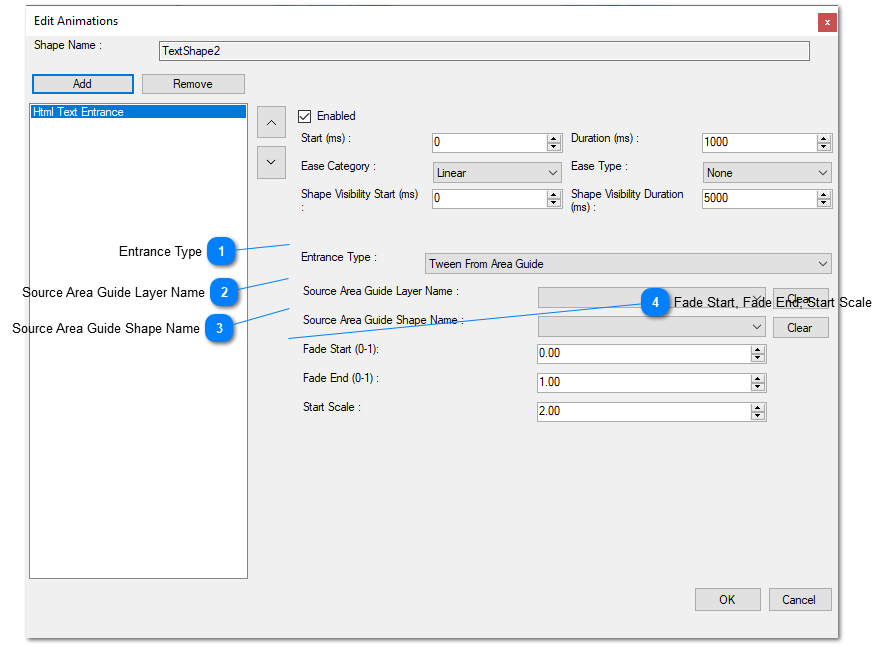
Entrance Type.- This version currently includes one special effect for the text shape, namely “Tween From Area Guide.” Future versions may introduce additional effects.
Source Area Guide Layer Name.- Specify the layer containing the area guide shape that serves as the source for animating the text shape. The characters of the text shape will commence random movement from within this area guide and conclude at their initial positions.
Source Area Guide Shape Name.- Choose the area guide shape within the selected layer that will be used to apply the animation to the characters of the text shape.
Fade Start, Fade End, Start Scale.- Define the opacity start and end values for the characters of the text shape. A fade value of 0 signifies invisibility, while a fade value of 1 represents complete visibility. The Start Scale, when set above 1, will initially display the characters at a size 2, 3, or more times their original size.
Text Exit
This animation enables captivating special effects for a text shape. The individual characters of the text will dynamically move from their original position to a designated area guide shape elsewhere. Upon adding this animation, you can fine-tune its properties using the configuration options displayed in the following screenshot:
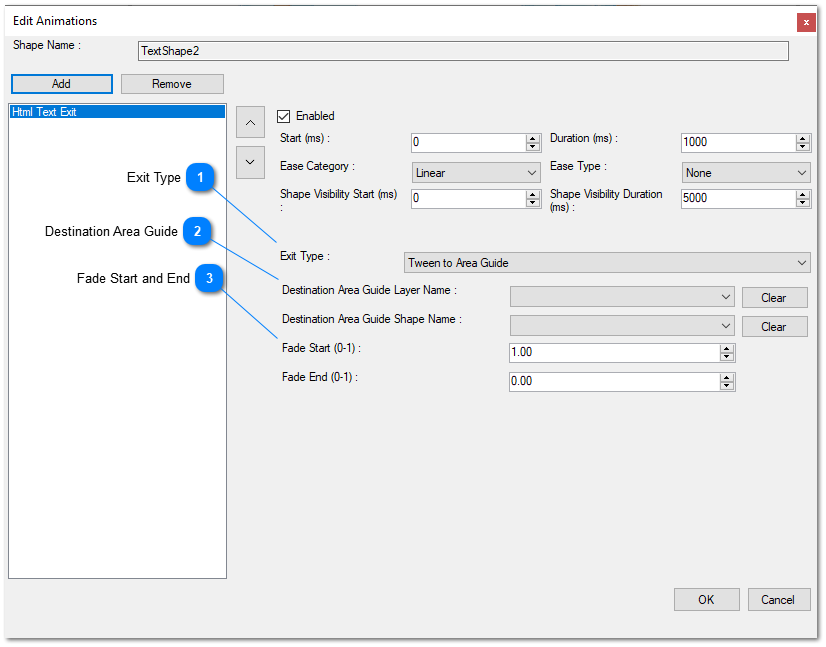
Exit Type: Defines the effects to apply to the characters of the text shape when moving from its start position to its final position inside an area guide shape. “Tween to Area Guide” is used to move the characters randomly to the final position, while the “Explode” option will simulate an exploding effect from its start position.
Destination Area Guide: Choose the layer name that contains the area guide used as the destination for the characters of the text. The shapes combo box is populated with all the area guide shapes inside the selected layer. Select the values to define the destination area guide shape, and use the clear buttons to reset the combo boxes.
Fade Start, End: Define the opacity of the characters at the start (usually 1 for completely visible) and at the end of the animation.
If you select the “Explode” option, the following properties will be shown:
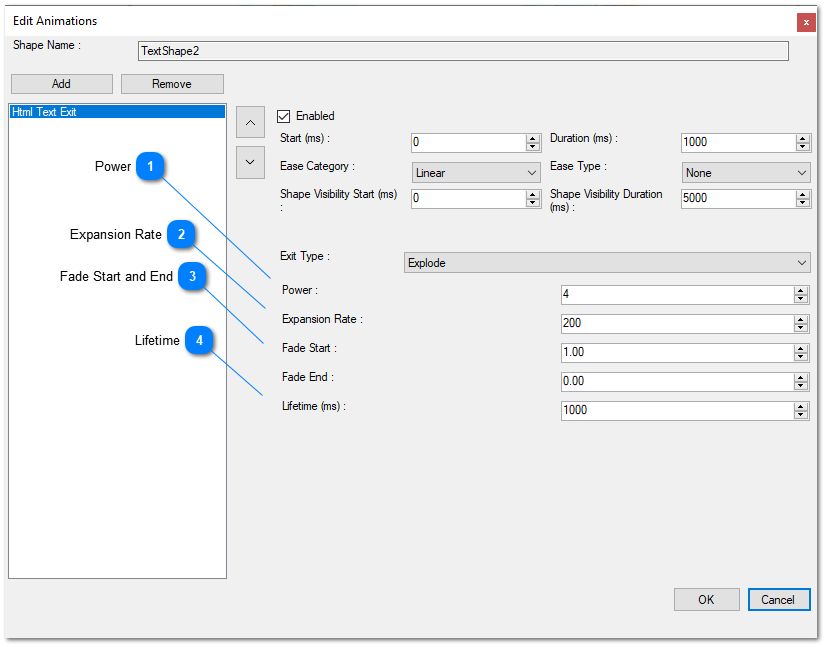
Power: Determines the intensity of the explosion effect. Higher values result in characters being scattered more extensively.
Expansion Rate: Specifies the maximum distance (in pixels) that characters will expand from their starting positions. The maximum expansion is reached at the conclusion of the animation.
Fade Start, End: Establishes the opacity of the characters at the initiation and conclusion of the animation. The values range from 0 (completely transparent) to 1 (fully opaque).
Lifetime: Indicates the duration for which characters remain visible in the animation. Upon reaching this threshold, the characters will vanish from the screen.